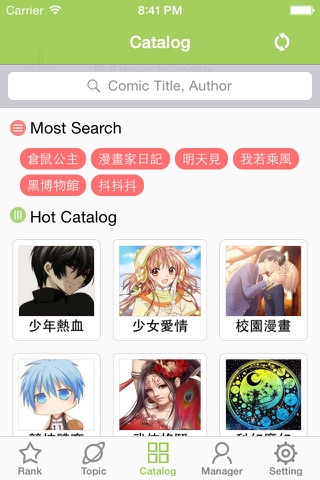BudingComic(Pro) app for iPhone and iPad
[BukaComic] is a powerful comic browsing tool, it provides most convenient online comic browsing experience.
[BukaComic] provides simple user interface, it includes most main-stream online comic websites with high-speed browsing.
[BukaComic] provides many extended functions accessing by clicking the gear-like icon upper-right of the user interface.
[BukaComic] is and will be free forever.
*=*=*=*=*=*=*=*=*=*=*=*=*=*=*=*=*=*=*
*There is not any form of downloading or exporting comics provided within this tool.
*The copyrights of the comics, trademarks and other materials are belonged to their original owners.
*=*=*=*=*=*=*=*=*=*=*=*=*=*=*=*=*=*=*
Tips:
1. Show/hide function bar by tapping the upper right gear button.
2. Reload contents via function bar by tapping gear button.
3. View contents by using an external browser via function bar by tapping gear button.
4. Switch traditional/simplified Chinese via function bar by tapping gear button.
5. Go top/bottom via function bar by tapping gear button.
6. Update parsers manually via function bar by tapping gear button.
7. Show/hide tips via function bar by tapping gear button.
8. Search contents via function bar by tapping gear button.
9. Add/remove favorites via function bar by tapping gear button.
10. Check recently viewed chapters via function bar by tapping gear button.
11. Switch image orientation via function bar by tapping gear button.
12. Add/remove bookmarks via function bar by tapping gear button.
13. Change sites via toolbar in the dashboard interface.
14. Turn pages via toolbar in the browser interface.
15. Switch sliderbar mode via toolbar in the reading interface.
16. Switch classic button mode via toolbar in the reading interface.
17. Switch reading direction via toolbar in the reading interface.
18. Shift page position via toolbar in the reading interface.
19. Filter out items via filering bar in the browser interface.
20. Turn a page by single tap on both sides margin in the reading interface.
21. Show/hide other interface by single tap reading interfaces.
22. Shift page position by long press in the reading interface (only supported for iPad landscape).
23. Reload each page by double tap page number in the reading interface.